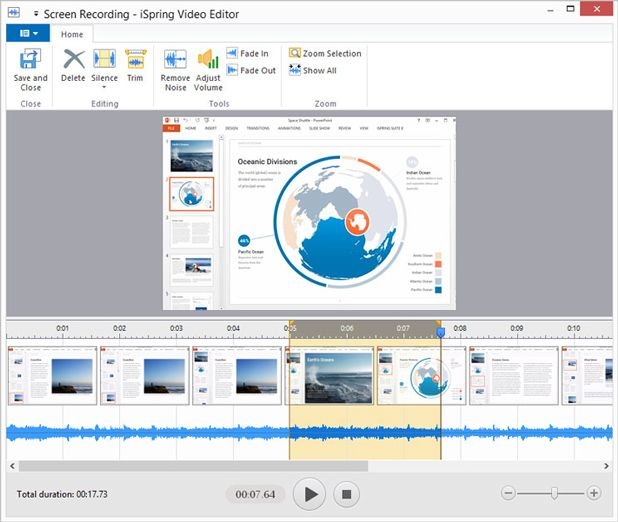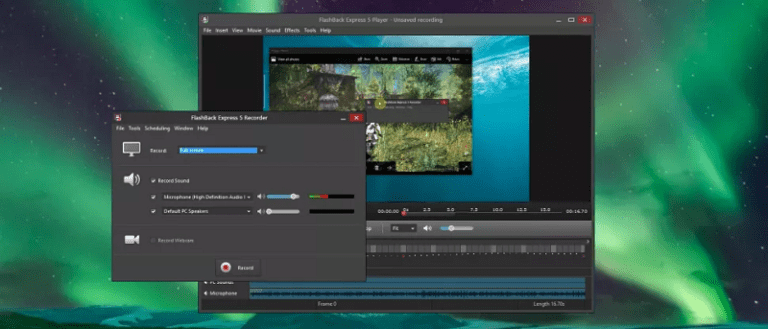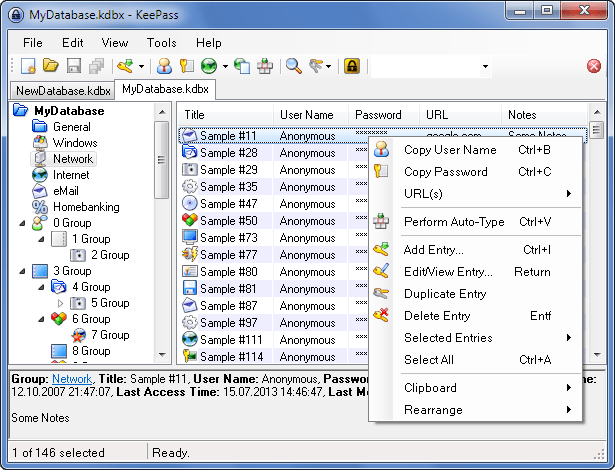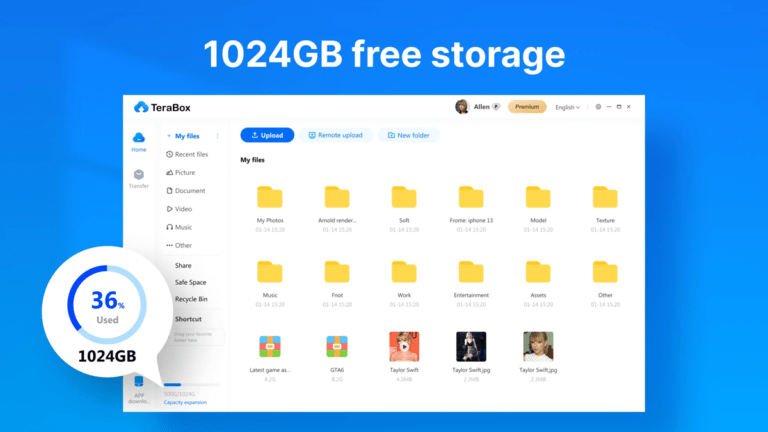StorURL All Local On Your PC
StorURL is an offline bookmark manager for Windows desktops. It helps you to store links to all of your favorite websites in one central repository. It works with the browsers installed on your system so you can open your links in any web browser available to you from one central interface.
- Import your bookmarks from most major browsers, including Google Chrome, Mozilla Firefox, Internet Explorer and Opera.
- Add your custom browsers
- Open websites in any browser installed on your computer, directly from within StorURL.
- Store and sort sites in unlimited categories.
- Enable a floating toolbar that you can keep anywhere on your screen, for quick access to all your bookmarks.
- Generate HTML “home” pages containing links from one or all categories.
- Save credentials for any site in an encrypted format.
- Open and manage unlimited numbers of databases. Have one for work bookmarks and a separate one for home.
- Portable mode! Now, run it from a USB thumb drive! Check out the download section.
In this modern era, sometimes you aren’t able to get to your own personal PC where StorURL may be installed. If you’re the type of person who moves around from computer to computer, there is a StorURL solution for you! Check out our web-based version of StorURL, which is available for use for free, just like the desktop version.
I have stored almost over 1000 URLs. I save everything in here, never have to ask myself; What was that website again? All my Browsers Folders are Clean.
But you have to build it correctly from the start. Look at all your URLs and create “Categories” for them. As you can see in the Image of this post, there is a “Quick Search” bar at the top right. If you ever forget in which Category or by Name you saved a URL.
Tips?
Tip 1. For login URLs, you can write down your Username and Password in the “Description” of each URL! Remember, this database software is stored local on your computer. No one could ever access this Database and furthermore, you can Secure it with a Login Password.
Tip 2. Never Store your database on C:\ but on another Partition! If you need to reinstall Windows on C:\ your database is gone…
Download Here